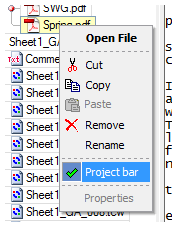|
 |
 |
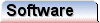 |
 |
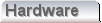 |
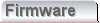 |
|
Project Folders & FilesIn the introduction we explained how library and project folders are not manifest on disk. These items exist only in the context of the library and project trees. Although we said that files are manifest on disk, within the scope of a project or library, the file items are simply tokens that represent files on disk. This has an important consequence. If a disk file referenced in the project or library manager moves, then the link to that file from the project manager is broken.
Within the project manager, cut and paste operations are possible. This is an important capability that allows replication of the hierachy below a given library or project node. It also allows simplified transfer between projects and libraries. In particular, if one wishes to copy a part of an existing project into various other projects, it is merely a case of copying those nodes out to a temporary library. Opening the target projects in turn, the copy nodes can then be copied back to each project in turn. Strictly speaking it is not necassary to use the intermediate library, but it makes the process easier to understand. File references within the project manager can have the same, or a different name from that of the actual file on disk. Renaming a file in the project manager will cause a popup dialog to appear. This dialog allows the user to change just the name of the reference in the tree, or to change both the disk file name, and the filename on disk. Some care must be excercised when renaming files in this way, since there may be other applications that use those files an expect those existant names. Although care needs to be taken, we feel that excluding this capability can make the whole scheme somewhat awkward to use in some circumstances. All of these functions are accessed through a right click popup menu in the project manager. The screenshots below show the two main menus;
The "add current" option is a scheme to simplify finding a file that a user might wish to add to a project or library. When clicked this item adds the frontmost document in the main application. Details of other menu options are fairly self explanatory. Notably, the emboldened menu items represent the default actions, which take place when the the associated tree items are double clicked. For now, the properties menu option remains disabled. At the moment the only useful information that it could present would be the absolute path to file, that a file item represents. In the near future we have some significant extensions to the project manager planned. When implemented, the properties menu option will adopt far greater importance. |
Copyright © Solid Fluid 2007-2025 |
Last modified: SolFlu Fri, 03 Jul 2009 20:06:34 GMT |